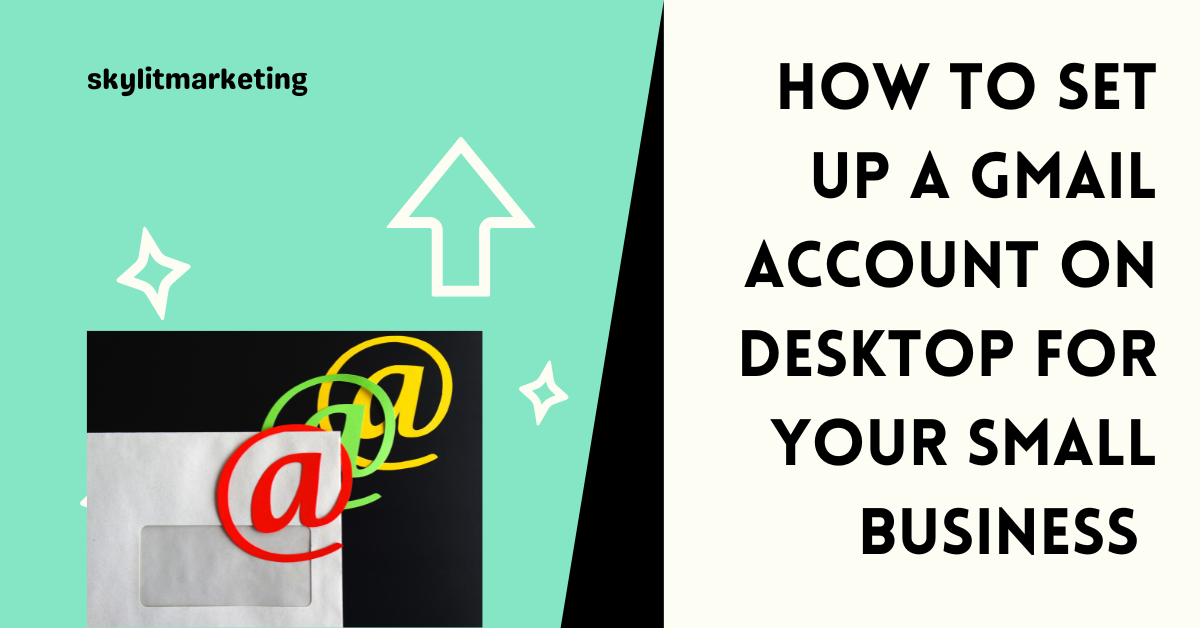Setting up a Gmail account on desktop for your small business is one of the best decisions you can make. Gmail offers a professional email solution that is not only user-friendly but also packed with features tailored for entrepreneurs. With Google Workspace, you get access to powerful tools like Drive, Docs, and Calendar—all seamlessly integrated with your email. This level of integration simplifies your workflow, allowing you to manage communications efficiently, store files securely, and schedule meetings with ease.
Table of Contents
Step-by-Step Guide to Setting Up Your Gmail Account
Step 1: Visit the Gmail Website
Step 2: Click on “Create Account”
Step 3: Fill in Your Information
Step 4: Choose Your Business Email Address
Step 5: Set Up a Strong Password
Step 6: Verify Your Phone Number
Step 7: Complete Account Setup
Tips for Using Gmail Effectively for Your Small Business
Conclusion
Step-by-Step Guide to Setting Up Your Gmail Account
Creating a Gmail account for your small business is straightforward. Here’s a detailed step-by-step guide to help you get started:
Step 1: Visit the Gmail Website
Begin by opening your preferred internet browser. Go to the official Gmail website. This is where you’ll initiate your account setup.
Step 2: Click on “Create Account”
Once the Gmail page loads, look for the option to “Create account.” Click on it. You’ll see options prompting you to select whether the account will be for personal use or for your business. Choose “For business.”
Step 3: Fill in Your Information
You’ll be taken to a form that requires your personal details. Fill in your name, and make sure it reflects the professional identity of your business. It is critical to use your real name to maintain credibility with your clients.
Step 4: Choose Your Business Email Address
This is a crucial step in setting up a Gmail account on desktop for your small business. Select an email address that is easy to remember and directly relates to your business name. For example, if your business is named “Green Leaf Landscaping,” consider “contact@greenleaflandscaping.com.”
Step 5: Set Up a Strong Password
Your password should be strong enough to keep your account secure. Use a combination of letters, numbers, and special characters. Avoid common phrases or easily guessed information. You may also consider using a password manager to help generate and store complex passwords.
Step 6: Verify Your Phone Number
Gmail will ask for your phone number to verify your identity and secure your account. Enter your number and click “Next.” You’ll receive a text message with a verification code. Input that code to proceed.
Step 7: Complete Account Setup
You may be prompted to provide additional information, such as a recovery email address and your date of birth. Fill out this information and follow any remaining on-screen instructions. Once everything is confirmed, you’ll be taken to your new Gmail inbox!
Tips for Using Gmail Effectively for Your Small Business
After successfully setting up your Gmail account, you’ll want to use it effectively to optimize productivity. Here are some tips to manage your small business communications:
Use Labels: Categorize your emails with labels for better organization. This will help you find emails related to specific clients or projects quickly.
Set Up Filters: Automate your email management by creating filters to sort incoming messages into appropriate folders or labels.
Use Signatures: Create a professional email signature that includes your business name, logo, phone number, and any other relevant details. This adds a touch of professionalism to your correspondence.
Schedule Emails: If you need to send emails at a specific time, you can schedule them to go out later. Just click the arrow next to “Send” and choose “Schedule send.”
Integrate Google Workspace: Consider upgrading to Google Workspace. This allows you to use your custom domain with Gmail, which enhances your professional image. Plus, you’ll have access to collaborative tools that promote productivity.
Use Google Meet for Video Conferencing: With Gmail, you have easy access to Google Meet for virtual meetings. This is especially useful for managing client appointments and team check-ins.
Conclusion
Setting up a Gmail account on desktop for your small business is a simple yet impactful step toward professional communication. By following the steps outlined in this guide, you’ll be set to enhance your business operations and communication seamlessly. Remember to take advantage of Gmail’s features to optimize your workflow and maintain an organized system for your emails. Don’t forget to engage with your audience and clients by keeping your email interactions professional and timely. If you have questions or need further assistance with your setup, feel free to reach out in the comments below!